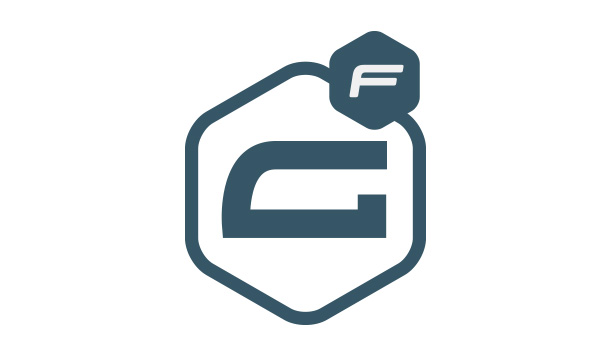
User-friendly and straightforward forms coupled with a right CTA is essential for effective marketing. This helps increase leads, sales, and conversions on your site. You’ll hardly come across a website without a contact form.
Talking about WordPress, there are tons of form builder plugins. Considering the factors like support, reliability, scalability, security, spam fight and usability Gravity Forms is one of the plugins which can’t be just ignored.
In fact, Gravity Forms is something far more than just a form plugin. A great piece of software engineering paired with tons of features and possibilities.
Today, I am very excited to write an in-depth review of Gravity Forms – one of the great plugins that I have ever encountered. I will be taking a deep dive into its features & functionalities and talk about does it really worth your money?

⚡ Gravity Forms
Developed by the awesome team of RocketGenius, it’s known as the most successful premium WordPress forms plugin so far. It was developed in 2011 and over the past seven years, it has evolved to become a well mature product.
It is led by some incredible folks in the community like Carl Hancock and Jeff Matson who have worked very hard to make Gravity Forms as a top-notch form builder plugin.
📌
Gravity Forms is a WordPress plugin which lets you create advanced forms through drag and drop feature. It rocks unique features like Forms Limit & Scheduling, WordPress Posts Creation, Advanced Spam Fight, and 30+ form fields.
Apart from the above-mentioned consumers focused features, Gravity Forms also provides an ecosystem for developers to extend it.

There exist an insightful documentation for developers about extending Gravity Forms. If you’re a developer, then you can create your Gravity Forms add-on or even extend the current add-ons.
There are already plenty of free and premium add-ons available which are developed by third-party developers. This is something which you rarely find in other WordPress plugins.
So, thumbs up for it. 👍
💰 Pricing
One thing which is quite unique about Gravity Forms is that there’s no free version of it. However, there’s a 7-day free demo which you can avail to give it a spin before purchasing. Its premium version starts from a basic license of $59 per year and scales up to an elite license of $259 per year.

🎯 Another unique feature which I’d like to highlight is about the license type which only differs in the number of sites and the add-ons. But the feature-set remains the same in all the packages. So, you can invest for scaling up and not for mere features.
🍒 Features
Gravity Forms is a feature-rich plugin with a plethora of functionalities. Considering the scope of this article, it’s really hard for me to describe all the features. So, let us take a look at the key functionalities which this incredible plugin offers.
▶ Form Fields
Gravity Forms brings you a whole variety of form fields which you can choose from. They are very well categorized. Just drag and drop in the form editor, specify additional information and you are good to go.

▶ Easy To Use Form Editor
This plugin offers a very simple and easy to use form editor. Just drag and drop the form field in the editor to get started. And click on any field to customize.
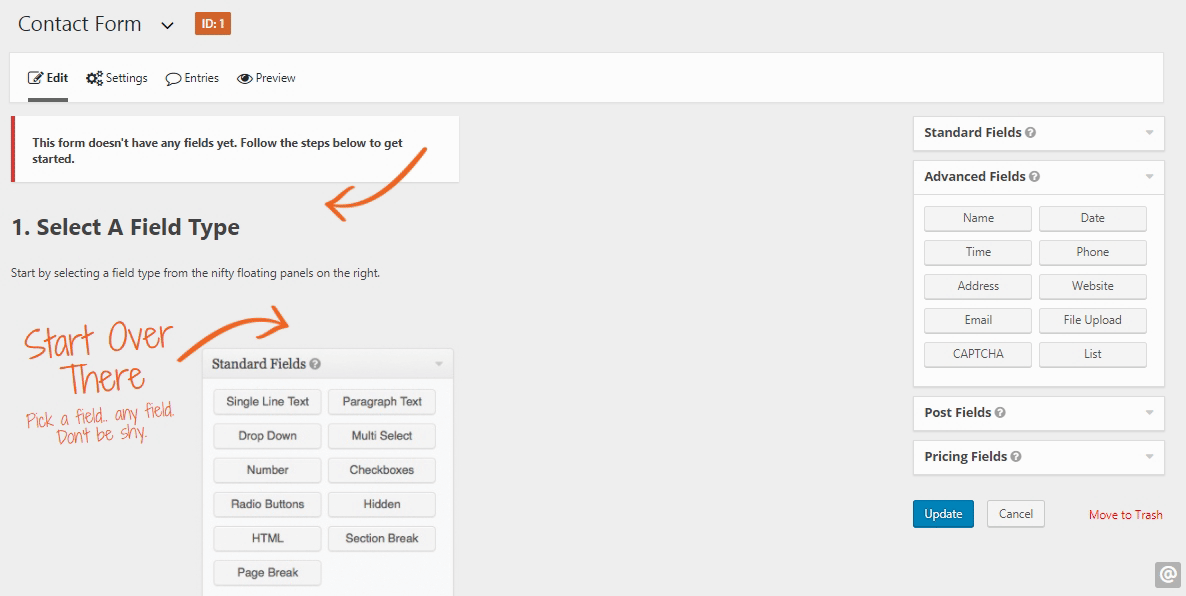
Once you’re done building the form, you can also preview it before publishing.

▶ Save And Continue
With Gravity Forms, you can create very elaborative multi-page forms. Your progress is shown on the top of the progress bar. So you can both save and continue while filling the form.

If the save and continue feature in the settings is enabled, then users can even save the progress and fill the form later.
▶ Fight Spam
Another key highlight of Gravity Forms is its robust mechanism to fight spam. I know how tiring it can become to scroll through a lengthy form submission list which is nothing less than a waste of both time and efforts. It offers three ways of doing it:
✅ Akismet
✅ Google reCaptcha
✅ Anti-Spam Honeypot
✅ Really Simple Captcha
You can always have Akismet spam check enabled with any of the captchas on your form. Or you can also have just Akismet spam enabled to fight the spam. Which I can tell from my personal experience, is great. 💯

Captchas always come at the cost of user experience. So, having just Akismet to fight the spam, would enhance user experience. As a result, you can expect more organic form entries. So, hats off! 🎩
▶ Limit & Schedule Forms
With Gravity Forms, you can do cool stuff like limiting the number of entries and scheduling forms. This allows you to decide and collect data whenever needed precisely. One of the potential use cases could be Giveaways Forms.

▶ Conditional Logic
Another interesting feature of Gravity Forms is Conditional Logic. It allows you to show/hide the fields based on the user input filled in other fields. It can come in handy if you are collecting data from users of different origins.

▶ WordPress Post Creation
Using Gravity Forms, you can even create content through forms using the Post Fields. This feature creates countless possibilities.
🤔 For example, you may set up a custom form just too quickly draft your ideas without logging in. Or you can have a site with users’ listings on it and much more.

Gravity Form gives you complete control over the details of how the post will be managed.
▶ Powerful Integrations
Gravity Forms integrate seamlessly with popular Web Applications, Online Services, and WordPress Plugins. In total, it offers 35+ integrations. The list of available add-ons depends upon your Gravity Forms package. The list is huge, below screenshot shows only a few integrations.

Some of the cool stuff that you can do with these integrations is:
💸 Receive payments through Paypal.
📈 Conduct surveys using the Survey add-on.
🔼 Upload Files to Dropbox using the Dropbox add-on.
📇 Create Trello Cards through forms using the Trello add-on.
In fact, these integrations open up many folds of use cases.
💯 Support
Support plays a vital role in the success of a product. Considering this fact, I must say, they’ve got a pretty solid support team. While testing an add-on, I had an issue with its authentication.

I straight away wrote an email. And I got the response in less than 10 minutes. Pretty impressive right? 🔥
🍕 Attention to the Details
While using Gravity Forms, I was mind blown to see the attention to details with this amount of features. Let me put two of the things that I observed.
→ Unique Entry Field
While adding a field, Gravity Form allows performing unique entry check. What I mean here is, if a similar entry already exists in the database, then it won’t be accepted.
→ Pre-Defined Entries for Fields
While adding a drop down, it gives the bulk of useful pre-defined options. It saves tons of time. The screenshot below can very well explain both these points.

▶ Other Features
Like I have mentioned shortly, Gravity Forms has a whole bunch of amazing features. Some other features are briefly listed below:
📱 All Gravity Forms are Responsive.
📑 A Great Documentation on every topic.
🗂 Receive Files in the form submissions.
📩 Email Notifications on form submission.
⚙ Setting Up Gravity Forms
Now, let’s move onto setting up Gravity Forms on your website.
→ Step #0
Based on your needs you can choose from their Basic, Elite or Pro license to get started.
→ Step #1
Login to your GravityForms account, click on Account tab and then go to Downloads.

→ Step #2
From here, download the stable version of Gravity Forms.

→ Step #3
Now go to your WordPress Dashboard and navigate to Plugins > Add New > Upload Plugin.

→ Step #4
After a successful plugin installation, a new menu called Forms appears in the sidebar. Click on it to start the setup wizard. Setup is pretty simple. The very first screen asks you for the License Key which resides in the Account tab.

After the validation of the key, it asks for some basic settings like Background Updates and some Global Settings. Configure these settings, and you are good to go.

⛳ Creating A Form With Gravity Forms
The process of creating a form with Gravity Forms is as simple as it can get. Follow the quick steps to have a form up and running.
→ Step #1
From the Forms menu, click on New Form.

→ Step #2
You’ll be prompted to enter the Form Name and Description. Enter the details and click on Create Form.

Next, you are redirected to the form editor. Where you have all the form fields on the right side with visuals explaining how to create a form. Drag and drop any field in the form editor to quickly start building the form. Everything is in AJAX. So you can see as you build.

Once you’re done adding the fields, click Update and your changes will be saved.
→ Step #3
After creating the form, the next step is to set up the submission responses and notifications. Click on the Settings to move on to that section.
Upon submission, you can do three things:
✅ Open a Page.
✅ Redirect to a URL.
✅ Show Custom Message.
You can do all the creative fun things on your Thank You page. I prefer to add a Thank You GIF. Notification emails are by default sent to your WordPress admin email, all set up by Gravity Forms. However, you can edit if needed. Save the settings, and you’re done.

→ Step #4
Next step is to insert the form. Create a new page or post and click on the Add Form button.

Select the desired form and click Insert Form and that’s it. ✌

Publish your post, and your form will be live.

Booyah!! Just 4 clicks and our form is live! 🙈🙈
🔥 Setting Up Add-Ons
Now, let’s move onto how you can harness the power of integrations in Gravity Forms. I’m using a simple Dropbox addon for this example.
→ Step #1
Go to WordPress Dashboard and navigate to Forms > Add-Ons.

Search for the desired add-on, in my case – Dropbox – and click on Install. Once installed, the button text will change to activate. Click on Activate.

→ Step #2
Go to Forms > Settings and click on Dropbox tab. And then click on Click Here to Authenticate With Dropbox button to connect with your Dropbox account.

→ Step #3
After authentication, create a form and add File Upload form field and update the form.

→ Step #4
Go to the Settings > Dropbox to set up the things for the uploaded files.

Setup the details like Feed name for the form and you can even add conditions to files to be uploaded. By default, files would be saved in Dropbox AddOn folder in an App folder on your Dropbox account. Pretty darn cool! 🎖

Update the settings, add form in your post, upload files and check out your Dropbox account.
Just like Dropbox, other add-ons can be directly set up by installing and setting the Gravity Forms settings.
🙌 So, is it worth your money?
Gravity Forms is a robust and easy to use form builder plugin. It’s AJAX based which comes handy while building advanced forms quickly. The detailed settings and customization give a complete control over how your form works. On the top, integrations add-ons take your form to the next level.
🎬
The whole review grinds to the following conclusions:
🛡 Incredible spam fight.
🛠 Advanced forms with complete customization.
🎫 Ideal for sites which receives tons of entries daily.
🍱 Seamless integration with tons of plugins and web services.
📊 Great for building polls, surveys, quizzes, and sites which take user entries.
So, if you’re looking to build a site with all the features above, then Gravity Forms is definitely worth your money. The best part is, you can always try all its features through the free seven days demo before actually investing your money.
🙌 Suggestion For Gravity Forms’ Team
There’s a quick little thought from my end. Addition of pre-built templates for the conventional type of forms would be a great addition. It will further save time in building the forms.
So, that’s it for now. If you’ve ever used Gravity Forms or if you are currently using, feel free to drop your thoughts in the comment box below.