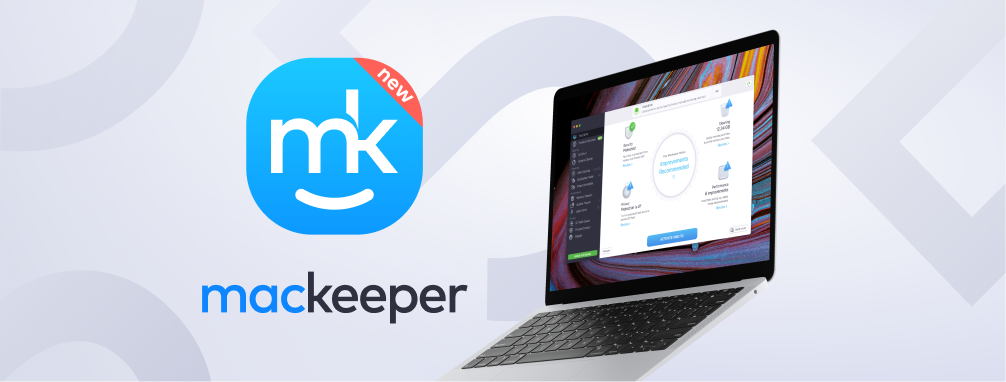
By now, most Mac users grudgingly admit that their precious devices aren’t immune to malware attack. Oh, they make a tougher target than a Windows box, but attacks do get through, so installing a Mac antivirus is important. It’s even better when your security product goes beyond mere malware protection. MacKeeper includes a host of features related to security, privacy, and performance. However, it lacks key features—such as protection against malicious URLs—that we’ve come to expect in antivirus products, regardless of platform.
MacKeeper’s main window features a menu down the left side, divided into Security, Cleaning, Performance, and Privacy items. On the right side is a built-in chat support system. The Find & Fix option, selected by default, features a big button to launch a scan at center bottom, with a diagram of things that will be (or have been) scanned occupying most of the screen. It’s a bit busy, but it’s easy enough to navigate.

The product’s appearance has changed a bit since my previous review. Cleaning used to be at the top of the menu, where Security is now. Under Security, you used to find Internet Security and Track My Mac; the current items are Antivirus and Adware Cleaner. And the big colored ring whose quadrants used to reflect status of those four main feature groups is now more subtle. Each quadrant now boasts an icon rather than just text. These changes are mostly cosmetic, but the result is pleasing.
A Checkered Past
If you’re an old-timer in the world of Mac security, you may be familiar with MacKeeper, and not in a good way. Quite a few years ago, the company had a reputation as scareware, meaning that its free version reported fake problems to scare users into paying for a fix. In 2014, the company was involved in a lawsuit over these behaviors, as well as behaviors of their out-of-control affiliates.
MacKeeper is now owned by a different company, Clario, which also publishes the unusual Clario antivirus for Mac. The company sought and obtained certification for MacKeeper from AppEsteem, a site devoted to eliminating deceptive practices by apps of various types. Of course, as AppEsteem’s CEO confirmed, brands that have never been accused of deceptive practices don’t have any need for the certification. Still, MacKeeper does seem to have reined in those rogue affiliates and cleared away any tinge of scareware behavior.
How Much Does MacKeeper Cost?
At the time this review was originally written, MacKeeper was undeniably expensive. If you chose to pay for it monthly, it was $16.95 per month, or a whopping $203.40 per year. Choosing to pay for a year at a time gt that down to $119.40 per year, the equivalent of $9.95 per month. And for $139 per year, you could protect three Macs.
Those list prices changed during the review process. At one point, the discounted three-Mac yearly price became $83.40. Between one day and the next, the three-Mac option vanished, replaced by a two-year license that listed for $358.80, discounted to $118.80. And the monthly list price went from $16.95 to $14.95.
In the ensuing weeks, the pricing seems to have settled down. At present, a one-year one-Mac subscription lists for $71.40, and $89.40 extends that protection to three Macs. Monthly pricing is available, but $10.95 per month adds up to a tidy sum as the months go by.
Airo Antivirus for Mac and Intego are on the pricey side, both at $99.99 per year, and Clario is about the same, but that price gets you three licenses for each. It’s true that MacKeeper goes beyond mere antivirus, including VPN protection, ad blocking, system cleanup, and more. But Norton’s Mac product is a full-scale security suite, and your $104.99 subscription to Norton gets you five cross-platform licenses plus five no-limits VPN licenses and 50GB of storage for your online backups. The most common price for a single macOS antivirus license is around $40 per year—a little more than half of what MacKeeper costs.
McAfee AntiVirus Plus (for Mac) deserves special mention. It runs $59.99 per year, a good bit less than MacKeeper’s three-license price. And with one subscription you can install McAfee protection on all devices in your household, whether they run macOS, Windows, iOS, or Android.
You can, of course, get macOS antivirus protection for no charge at all. Avira Free Antivirus for Mac, Avast, AVG, and Sophos Home Free (for Mac) all offer free protection for your Mac. As I’ll detail below, Avast got near-perfect scores from two independent labs.
Some macOS security products require the very newest versions of macOS, while others are happy with macOS versions that can charitably be called antique. ProtectWorks AntiVirus (for Mac), for example, is happy with anything from 10.6 (Snow Leopard) to the present. MacKeeper falls in between; like McAfee and Vipre, it requires at least 10.11 (El Capitan).
Getting Started With MacKeeper
On my test Mac, MacKeeper’s installation went quickly. Right after installation, it started to scan the Mac. When I last reviewed MacKeeper, I found that the scan reported problems, but asked for payment before it would fix them. This time around, I halted the initial scan and activated the product with my license key, for a smoother experience.

With the product was activated, I ran the scan again. It didn’t take long, and it turned up lots of things to fix. The scan window displays as four quadrants, Security, Privacy Cleaning, and Performance. After the scan, the Security quadrant displayed a red warning that real-time virus protection wasn’t enabled, noting that “it’s a must on Macs.” I agree, so why isn’t it enabled out of the box? On the security details page, I also learned that the scan found no adware or PUAs (Potentially Unwanted Applications).
Before going for the big fix, I reviewed the other quadrants. Under Cleaning, MacKeeper reported that, between junk files, duplicate files, and “app leftovers,” it could recover 1.2GB of valuable disk space. The Performance tab reported two outdated apps and no “useless startup items.” Privacy recommendations included submitting email addresses for a data breach scan and turning on the StopAd component.
Having reviewed the findings, I finished the scan and clicked the big Fix Items Safely button. Normal users would simply scan, fix, and continue with their lives, I’m sure.
With the automated part of the scan finished, MacKeeper advised a few more actions. It didn’t automatically enable real-time protection (why not?) so I took care of that, under the program’s direction. It led me through enabling the access permissions that MacKeeper’s antivirus component needs (something that happens with every macOS antivirus). It instructed me to give the product full disk access (another standard requirement). Finally, it had me enable the StopAd ad blocker in Chrome and Safari.
With that I had almost reached the apps maximum protection. All that remained was to configure ID Theft Guard. I’ll go into more detail about ID Theft Guard below.
Note that the browser extensions strictly block ads. MacKeeper doesn’t attempt to divert the browser from malware-hosting sites, or fraudulent (phishing) sites the way Bitdefender, Kaspersky Internet Security for Mac, Norton, and most competing products do. Nor does it mark dangerous links in search results.
Scans and Malware
I couldn’t tell how long the antivirus scan took when it was part of the four-part scan mentioned above, so I ran a scan separately. It finished in seven minutes, the fastest of any recent product besides Webroot SecureAnywhere Antivirus (for Mac), which did the job in less than three minutes. Clario came close, with an eight-minute scan.
Of course, different products may define a full scan differently. The average for scan time for current products is about 25 minutes, but ClamXAV (for Mac), F-Secure, Kaspersky, and McAfee all took more than 40 minutes. We just don’t know what they spent that extra time doing.
As noted, I don’t have a collection of macOS malware for testing, but most Mac antivirus products do their best to wipe out any Windows malware they encounter. These items can’t infect the Mac, but eliminating them foils any chance that the Mac might serve as a carrier.
I copied a folder with my current Windows samples to a USB drive and plugged it into the Mac. MacKeeper’s real-time protection didn’t spring into action when I opened the folder, so I dropped it on the Custom Scan window. MacKeeper quickly destroyed 83% of them, the same detection rate as Kaspersky.

That’s decent, but quite a few products have done better. Webroot wiped out 100% of these Windows malware samples, while F-Secure and Clario eliminated 89%.
I looked for the ability to schedule a scan but didn’t find it at first. After some digging, I found it in Preferences, labeled Regular Scan. MacKeeper runs a scan every 24 hours. There’s no option to change the schedule; all you can do is turn it on or off. I appreciate that it’s on by default.
Bonus Features for Security and Privacy
As I noted earlier, MacKeeper can install the StopAd ad-blocking extension in Chrome and Safari. It also includes an Adware Cleaner, separate from the antivirus. But the security and privacy bonuses don’t stop there.
ID Theft Guard
Has your email address been exposed in a data breach? You can find out by entering it in the ID Theft Guard scanner. You can’t just pull up break data for any old address, though. To view detailed results, you must prove you own the tested address by entering a confirmation code sent to that address.
Once I saw the scan results, I realized why that confirmation is required. You not only get a list of breached accounts, but you also get to see the exposed password. It wouldn’t do to let users peek at breached passwords for accounts they don’t own.

In some cases, the breach description referred to a specific website such as LinkedIn or IObit. It described other breaches as collections or combo lists, pulled from multiple sources. Still others got the label “Sensitive Source.” The results proved startingly similar to the Dark Web Exposure report from Safe Me, right down to identical wording in the description of sensitive sources. I can only assume both products draw from the same third-party research. I did note that Safe Me found all the same breaches as MacKeeper plus as many more that didn’t show in MacKeeper’s list.
For the simple website breaches, go and change your password immediately! As for the combos and sensitive sources, it’s not as easy. If you recognize the revealed password, you should change it anywhere you’ve used it, with a different new password for each site. A password manager is a must for this task.
Once you’ve cleared up all the problems you can mark them as fixed and set MacKeeper to monitor the email address for any future breaches. If you want to reach “Excellent” status on the main screen, you need to complete this step.
Private Connect VPN
Impressively, MacKeeper comes with an integrated VPN. When you connect to the internet through the VPN, all your communications travel through an encrypted channel to the selected VPN server. That keeps anyone, even the shady owner of the coffeeshop network you’re using, from snooping on your web traffic.
In addition, your internet requests seem to come from the server, not from your own IP address. This hides you from trackers trying to get your location and can even let you access content that’s not available in your country. Note that by accessing location-blocked content using a VPN, you may be violating your terms of service. Netflix, in particular, frowns on this behavior. You may have to search for a while to find a VPN that works with Netflix, and even then a service that works one day may be blocked the next.
Looking at the list of available servers, I was a bit confused at first. I saw a bunch of US locations near me in the Pacific Northwest, then one in Canada, then more US locations, then Mexico, and so on. I realized after a moment that the list is ordered by distance from my current location. Is it important that Miami, Colombia, Ireland, and Norway are all about the same distance from me?
According to the company, MacKeeper now offers 296 server locations in 50 countries. With so many choices, I’d appreciate some structure to the list. Instead of a single scrolling list with nearly 300 entries, how about creating submenus by country or, in the US, by state?
On the plus side, MacKeeper offers multiple locations in South America and one in Africa, regions often underserved by VPN networks. Servers are also available in several VPN-unfriendly countries, among them China, Russia, and Turkey. I also noticed a small number of servers in New York and The Netherlands marked “(P2P)”. That suggest that P2P is not permitted on the numerous other servers, though I didn’t find clarification one way or another.

My company contact confirmed that MacKeeper licenses the server network from “a major player in the VPN space,” but that MacKeeper is “contractually not allowed to disclose which.” I scrolled through the near-endless list of third-party credits and found a clue, a reference to VPNWholesaler.com. However, I had never heard of it, nor had PCMag’s VPN expert Max Eddy. I did learn that Private Connect uses the OpenVPN protocol, which we consider the best choice.
Private Connect is Mac-only, and not available separately from MacKeeper, so you won’t find a review of it as a standalone product. I can report that it’s easy to use. Just pick your server (or let the VPN pick) and turn it on. There are no other settings. You won’t find advanced options like kill switch or split tunneling. But then, most users don’t understand or need those. VPN protection is a nice addition to MacKeeper.
No More Track My Mac
When last reviewed, MacKeeper included a feature called Track My Mac. You could log into your MacKeeper account and locate a lost or stolen Mac. I found it to be wildly inaccurate in testing, placing the Mac as much as 10 miles from its actual location.
The company removed that feature a few months ago—no big loss, based on my experience. The MacKeeper blog includes instructions on how to use the Find My app(Opens in a new window) that’s built right into macOS, which makes more sense.
Update Tracker
MacKeeper categorizes the Update Tracker component as a performance enhancer, but I consider it just as much a security tool. Malware coders constantly seek security holes in macOS and popular programs, and security researchers constantly create and release patches for those holes. If you don’t apply all available security patches, you risk having your Mac compromised.

MacKeeper runs the update check as part of its big four-part scan, and it automatically installs any needed updates automatically when you choose to fix found problems. You can also run the update scan separately. There’s an option to exempt specific programs from updates, but I can’t think of a good reason to do that.
Performance Enhancing Tools
MacKeeper goes beyond security with a collection of features aimed at improving Mac performance. I’ve already mentioned the Update Tracker as protecting security. It also keeps your apps running at their best, using the latest updates.
The Memory Cleaner promises to enhance performance by freeing up any RAM that’s not actively in use. You can click for a quick cleanup, view details of memory usage, or see just how much memory each app is using. I do wonder how necessary this is, in the modern world of powerful processors and plentiful memory.

Run a Login Items scan to see just what processes launch every time you boot up your Mac. MacKeeper identifies any that it finds “useless” and automatically disables them. You can manually disable any that aren’t locked by the system. This kind of startup management feature is common in Windows security products, less so in those aimed at macOS.
The initial four-part scan reported no login items, but when I ran the scan by itself, it came up with 10. Half of them belonged to MacKeeper itself, locked to prevent any changes. Of the rest, I didn’t see any that merited getting booted out.
Cleaning Up Your Mac
System cleanup doesn’t relate to security except insofar as it hides traces of your computer and internet usage from snoops, but it’s a common addition to security suites for Windows. MacKeeper helps keep your Mac free of useless files in several ways.
As the name suggests, Safe Cleanup aims to get rid of junk files and only junk files. Running it shouldn’t ever remove anything important. As with many of this product’s features, it runs automatically during a full system scan, but you can also launch it at will.
The Duplicates Finder requires a bit more finesse. There’s no need to keep multiple copies of the same data files, true, but when you clean up, you need to make sure you leave the single remaining copy in the location where you expect to find it. MacKeeper promises to keep the originals and delete only copies, but I would review its proposed actions before proceeding.

As with the Login Items scan, a standalone scan found much more than the four-part scan. Where the install-time scan found and removed just one duplicate file, the full scan identified 47 sets of duplicates, with two to four identical files in each set. All the found duplicates were either images or scripts. Norton 360 Deluxe (for Mac) also scans for duplicates, and it even reports similar files such as 720p and 1080p versions of the same movie.
Uninstalling files from a Mac isn’t always simple. For some apps, you simply drag from the Finder to the trash. Others require use of a dedicated uninstaller. And you can’t always be sure you eliminated every trace of a program. MacKeeper’s Smart Uninstaller helps with this problem by seeking and destroying those leftover traces. On my test system it found 32 files to eliminate, saving 14.9MB.
Those leftover traces can truly be a problem. Initially, I couldn’t get MacKeeper fully installed. A tech support agent logged in and manually cleaned up a ton of leftovers from earlier antivirus installations, after which MacKeeper installed without a hitch. If not for that manual cleanup, Smart Uninstaller would likely have found even more.
Premium Services
There’s one item from the left-rail menu that I haven’t mentioned, and that’s Premium Services. When you invoke this item, you’re invited to run a free system checkup guided by a live chat support agent. If you end up subscribing, you can use Premium Services to solve absolutely any tech problem, on any device.
With a Premium Services subscription, you can get support 24/7, with unlimited support calls, on any tech topic, including tuning your Mac to the max, support for any app, and help setting up new devices. The Premium Services page online touts a wild variety of problems they’ve solved, from getting a voice-controlled microwave working to configuring a computerized embroidery machine.
The catch? The checkup is free, but fixing problems requires a subscription, and it’s super-expensive, at $696 per year or $58 per month. McAfee’s similar Concierge Techmaster Gold offers a similar service, but charges only $179.95 per year. The Ultimate Services Bundle from Trend Micro costs about the same as McAfee, but it also comes with a five-license subscription to Trend Micro Maximum Security, which alone would list for $89.95 per year.
Other security companies offer premium support options at higher or lower levels, but all for quite a bit less than MacKeeper asks.
Go With a Proven Winner
MacKeeper offers tons of security, privacy, and performance features beyond basic antivirus protection. However, it lacks expected features such as blocking access to malicious and fraudulent URLs, and it costs more than products with a proven track record.
We’ve identified three products that merit our Editors’ Choice honor in the realm of Mac antivirus: Bitdefender Antivirus for Mac, Kaspersky Internet Security for Mac, and Norton 360 Deluxe (for Mac). All three earned a perfect score from one of the two labs. All three offer a broad range of features, not just antivirus. And on a per-device basis, all three cost less than MacKeeper.