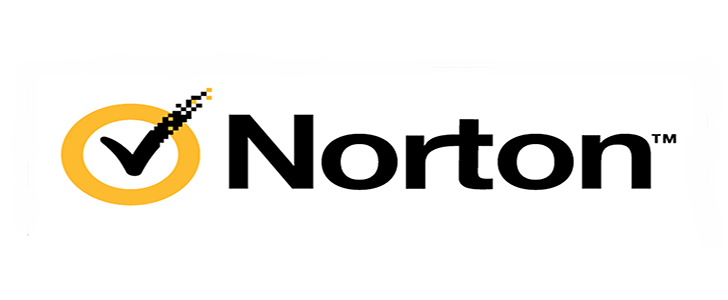
First seen way back in 1991, Norton AntiVirus is one of the best-known brands in the security business.
The current release, Norton AntiVirus Plus, is a powerful suite that comes absolutely stuffed with high-end features: antivirus and anti-ransomware, malicious URL filtering, an intelligent firewall, password manager, speedup tools, and simple cloud backup with 2GB storage.
The package covers Mac as well as Windows, unusually, and a single device, one-year license costs $20 initially, $60 on renewal. That’s fair value for the features you’re getting, although if you don’t need all the extras, there are better deals around. Bitdefender Antivirus Plus can’t quite match the Norton feature set, for instance, but it’s priced at $40 to cover a single device for a year, or you can protect three for $30 in year one, $60 in renewal.
If AntiVirus Plus isn’t enough, Norton 360 extends the brand, adding features and supporting Android and iOS devices, as well as Windows and Mac.
Norton 360 Standard includes unlimited access to Norton Secure VPN (for a single device), protects against unauthorized access to your webcam, and ramps up your online backup space to 10GB. Dark web monitoring is a bonus for US users, alerting you if your email address is being sold online.
Despite all this extra power, the suite is still only $30 for a one device, one-year license, $80 on renewal. If you can live with the single device restriction, that could be worth buying for the VPN alone, at least for the first year- even a value provider like Private Internet Access charges $40 for a one-year license.
Upgrading to Norton 360 Deluxe gets you protection and VPN use for up to five devices, adds parental controls, and lifts your online backup space limit to 50GB. Looks good to us at $40 for year one, $100 afterwards.
The top-of-the-range Norton 360 Deluxe with LifeLock Select is essentially the regular Deluxe package with 100GB cloud storage and, for US users, full identity theft protection: Dark Web monitoring, credit monitoring, real-time alerts, US-based identity theft restoration specialists and a million-dollar insurance package. It’s an impressive package, though with a huge amount of small print to browse (check out the details here.)
Norton 360 Deluxe with LifeLock Select is priced from $90 in year one, $150 on renewal. It’s fair value, but it you’re after identity theft protection and looking for a bargain, check out McAfee Total Protection. It isn’t nearly as powerful as Norton 360 Deluxe, but also includes identity theft protection, and is available from a bargain $40 in year one, $100 on renewal.
NORTON ANTIVIRUS PLUS

Keen to explore the latest Norton AntiVirus Plus? Hopefully you’re ready to spend some money, then, because there’s no free trial – you must buy the product and trust in the 60-day money-back guarantee.
We were caught out by an odd problem during the purchase process, too, when the website kept removing our subscription every time we added it. Was this a browser issue? Cookie problems? Ad blocking, antivirus? We explored them all.
It turned out that because our account had a subscription to Norton 360, it wasn’t possible to add an additional subscription to Norton AntiVirus Plus. Yes, really: we couldn’t own both products, even if we wanted to use them on separate devices. Not allowed. Sorry.
As business rules go, that seems, well, strange. But to then enforce that with a back-end system which just removes Norton AntiVirus Plus from your shopping cart when you try to order it, without giving any explanation to the customer, is probably even more thought-free.
Fortunately, this won’t affect the huge majority of users, and if you don’t have an active Norton 360 subscription, or you create a new account (which is what we did), buying Norton AntiVirus Plus shouldn’t cause you the tiniest of issues.

Installation was straightforward, too. The only minor issue we had was an installer complaint that there was a browser extension from a competing security vendor (McAfee) on our system. It didn’t demand we uninstall the add-on, though, and if you’re sure it’s safe, you’re can click the Skip button and watch as the setup process completes.
The installation didn’t make any unusual demands on our system resources. It grabbed 1GB of storage space, average for a suite with this level of functionality, and added only two major background processes to our system.
PassMark’s Consumer Security Products Performance Benchmarks report for 2020 (Edition 2) delivered further good news, finding that Norton Security had the least impact on PC performance when compared to 14 other popular suites.
Keeping background processes to a minimum brings other benefits. A simpler, more streamlined security app gives malware less opportunities to attack and disable it. We tried to break Norton AntiVirus Plus anyway by deleting files, stopping services, unloading drivers and unexpectedly closing network connections, but none of these tricks had any apparent effect on its protection.

Antivirus
Norton AntiVirus Plus has an odd interface, split across two windows.
Its My Norton screen looks good, but makes poor use of screen real estate, with the bulk of its dashboard taken up by a wallpaper image of someone trekking along a mountain trail, a handful of buttons to launch key tools, and most of the rest being just white space.
There’s a lot more functionality and control available, but you must open a separate Security window to access it, and we found it took longer than expected to find our way around Norton’s many features.

Antivirus is relatively straightforward, though, with Quick Scans only a click away, whatever interface you’re using. A Full System Scan option is on hand, if you need it. And you can create and save multiple custom scan types, such as automatically scanning your Downloads folder every three hours, but (for example) only when your system is idle and on AC power.
An option to run Norton’s Power Eraser gets you a more aggressive detection and repair technique which might remove trickier threats.
But if you’re unsure whether you’re infected and just want to find out more, a Norton Insight tool reports on the reputation of various files on your system (whether Norton has seem them before, how many others use them, their trust level, system impact and more.)
This has some major benefits. Even if you’ve been infected by a threat so new that Norton can’t detect it yet, Insight may still be able to point to a possible issue, highlighting active running processes or loaded modules which you don’t recognize, and it’s never seen before. If you’ve enough Windows experience to go manually hunting for malware, this is a very handy tool to have on your side.

Protection
AV-Comparatives’ Real-World Protection Test is a comprehensive benchmark which pits 16 of the top antivirus engines against some of the very latest malware.
The July-October 2019 summary report covers the results of five monthly tests, and Norton achieved an excellent second place with a 100% protection rate. (The only reason it was second is Norton had seven false positives, and the winner, Avira, had just one.)
AV-Test’s December 2019 Windows Home User report showed much the same story, with Norton hitting a 100% protection rate for both zero-day and common malware, and also scoring a maximum 6/6 for both performance and usability.
These lab reports are far more comprehensive than anything we could do in a short-term review, but we also wanted to run an additional test of our own.
We’ve written our own custom ransomware-like program which spiders through a test folder tree, opening and encrypting common images, videos and document types. As we’ve created the threat, Norton won’t have seen it before, making this a good test of its ability to detect and block ransomware by behavior alone.
We ran our test threat, Norton AntiVirus Plus detected and killed it, and a few seconds later, warned us about the problem. While that’s good, we found our thread had managed to encrypt 57 files before it was stopped. In previous tests we found both Bitdefender and Kaspersky recognized the danger before it could access even ten files, and even better, they recovered the originals, ensuring we didn’t lose any data at all.

Browsing protection
Norton AntiVirus Plus does an excellent job of blocking malicious domains. It detects requests at the network level, spots dangerous links with a high level of accuracy, and raises very detailed alert.
It’s fast, too. If we tried to access a malicious domain which Chrome also recognized, the Norton alert appeared before Chrome’s own ‘the site ahead contains malware’ warning.
If you need more, Norton AntiVirus Plus also supports installing several of Symantec’s free browser extensions.

Norton Home Page updates your home and new tab page to use Norton’s Safe Search; a separate Safe Search add-on enables using Norton’s search from the Chrome address bar; Norton Safe Web automatically detects and blocks malicious websites and downloads within the browser, and Norton Password Manager is, well, a simple password manager.
These could be useful, but some are a little intrusive (if we want to use a specific home page or enable Safe Search, we’ll do it ourselves, thanks.) Even if they work for you, they’re all available separately, so there’s no need to buy Norton AntiVirus Plus to use them.

Firewall
Norton AntiVirus Plus, as the name suggests, isn’t just about squashing malware. It has some very useful bonus features.
An intelligent firewall lets you know if untrusted programs are trying to make an internet connection, and asks if these should be allowed. While that’s a potential hassle for the user, we find it only happened in the most extreme circumstances, and we were given plenty of information to help us decide.
Instead of the usual ‘dubious.exe is trying to get online, allow? <Yes, No>’ warnings, for instance, the firewall warned us that our test program wasn’t digitally signed, had been released less than a week ago and had very few users, as well as showing us the URL it was trying to reach. You’re able to allow or block the connection in a couple of clicks, and optionally have the firewall remember your decision, ensuring you won’t be asked again.
If you know what you’re doing, heading off to the Settings dialog gets you access to all the gory low-level technical details, right down to the detailed rules governing each protocol and traffic type.

Backup
The big surprise with Norton AntiVirus Plus is its bundled backup tool. Kaspersky offers backup, but only to local drives, and in its high-end Total Security suite. Norton’s backup is a hosted service which comes with 2GB of online backup space in AntiVirus Plus (although it supports local destinations, too.)
It’s still a very, very, very simple tool. If you’re hoping to get control of archiving, encryption, versioning, forget it – there’s none of that here.
We can’t complain about ease of use, though – Norton does a lot to help you get started. The default settings use your Documents folder as a source, and you can toggle various switches to back up office documents, pictures, financial files and more. You’re able to add more folders as required, choose a backup destination, and schedule the backup to run weekly, monthly, when your PC is idle, or when you manually run the backup job.
There’s not a lot of power here, and when Google Drive gives you 15GB storage for free, Norton’s 2GB doesn’t exactly seem generous. But upgrading gets you more, for example 50GB with Norton 360 Deluxe. The ability to set up a genuinely useful online backup in a few seconds is welcome, too, especially for users who aren’t so technical, and the service does add some value to the package.
Performance
Norton AntiVirus Plus includes a handful of simple maintenance tools designed to speed up your PC.
Optimize Disk is a basic defrag tool. It works, but then so does Windows’ own defragger, and we’ve no indication that Norton’s version does any more.
File Cleanup is one of the most underpowered junk file finders we’ve seen. Run the tool, it deletes Windows and Internet Explorer temporary files, and – that’s it. There’s no attempt to confirm whether you really want to wipe these files, and it doesn’t even tell you up-front how much space it’s freed up. (The information is available, but you must click a couple of links to find it.)
There’s really no reason for this tool to exist, as even Windows’ standard Disk Cleanup tool does much more. We tried Disk Cleanup after running File Cleanup and it identified more than 1.5GB of extra system files it could safely free up.

The pick of the performance tools, by far, is the Startup Manager. Not only does this display the programs set up to launch along with Windows, but it also tells you their level of resource usage, how commonly they’re found across Norton’s other customers, and gives you the chance to delay the app’s start or disable it entirely.
There’s a surprising amount of detail about each app’s performance, too. In a click or two you’re able to check on a summary of an app’s CPU and RAM use, disk reads and writes, and you can even view a scrolling graph showing the app’s CPU usage over the past ten minutes.
Norton Startup Manager is still outclassed by the best-of-breed freeware, but its performance monitoring is an unusual plus, and it’s a welcome addition to the suite.
Final verdict
Accurate, lightweight, fast and feature-packed, there’s a lot to like about Norton AntiVirus Plus. The package didn’t perform quite as well as the top suites in our anti-ransomware test, but it blocked the threat, and overall it’s a quality antivirus app. Well worth a try.
NORTON 360 STANDARD

If you thought Norton AntiVirus Plus was crammed with features, just wait until you see Norton 360. Even the baseline Standard plan adds a spam filter, webcam protection, an upgrade to 10GB of backup space, and unlimited use of Norton Secure VPN for a single device. US users get dark web monitoring, too, which raises an alert if your email address is found for sale online.
This isn’t just for PC and Mac any more, either. Android and iOS apps enable protecting your phone or tablet, too.
Prices start low at $30 for a one device, one year license, rising to $80 on renewal. That first-year price is a good deal, especially if you’ll use the VPN and don’t mind the single device restriction – most specialist VPN providers charge $40 or more for their one-year plans (although they’ll typically cover 5 devices).

VPN
Unusually for a bundled VPN, Norton Safe Connect is fully integrated with the suite interface. There’s no need to open extra app windows or scroll through lengthy lists of countries to find what you need: just click the Turn On button and you’re automatically connected to the fastest server outside of your country.
That scores well for anonymity, as websites will always think you’re in another country, but it could be inconvenient if geoblocking leaves you unable to access some local sites.
If that’s an issue, you can switch back to the standard ‘choose a country’ list. There’s a decent selection of 31 countries to choose from, but it’s strictly country only, with no region or city-level options.
We couldn’t find any other settings or features. You can’t change protocol, tweak your DNS, set auto-connect options or do anything else faintly advanced.
There’s no kill switch to protect you, either. If the VPN drops, Safe Connect warns you by raising an alert, but your real IP address is immediately exposed.
We didn’t test performance as thoroughly as when we’re running stand-alone VPN reviews, but there were no significant issues, with the service achieving 65Mbps on a 75Mbps test line.
Website unblocking performance was more mixed. The UK server didn’t get us into BBC iPlayer, but connecting to the US successfully enabled access to US Netflix, something you don’t always get with even specialist stand-alone VPNs.

Webcam protection
Norton 360 includes its SafeCam webcam protection, which alerts you to untrusted apps trying to access your camera, and gives you the chance to allow or block them.
That’s not as much hassle as it sounds. By default, SafeCam automatically allows known good apps to access the camera, so you’ll rarely see any alerts. And if SafeCam does ask permission for something, choose the ‘always allow’ or ‘always block’ options, it’ll remember your decision, and you won’t be prompted again.
We found this worked exactly as it should: our most trustworthy tool was automatically allowed its capture, while our little-known app raised an alert. That works as a default setting for us, but if you prefer, you can turn off the ‘automatically allow good apps’ option to be prompted for everything, or you can turn off SafeCam entirely.

Mobile apps
Norton 360’s Android app, Norton Mobile Security and Antivirus, is a capable tool which includes all the key tools from the desktop edition, and adds a pile of more mobile-friendly extras.
Automatic and on-demand scanning catches malware before it can launch, for instance, while web protection keeps you away from dangerous links. Testing shows Norton’s engine is very accurate, with for instance AV-Comparatives’ 2019 Mobile Security test finding it blocked 100% of test threats. (The report looked at 250 security apps, 23 detected everything, but an alarming 170 blocked less than 30% of the malware samples.)
Norton Mobile Security helps you avoid issues by displaying key details on apps from within Google Play, before you install them. You’ll see if the app has privacy risks, includes intrusive ads, makes excessive use of your battery and data, and more.
Elsewhere, privacy reports warn you about apps which might be sharing your personal details, call blocking enables filtering calls from unknown numbers, and wifi security raises an alert if you’re connecting to a potentially risky network.

Norton Mobile Security for iOS is simpler. You still get Norton’s excellent web protection and a wifi security layer to alert you to dangerous networks, though, and that’s more than enough to be useful.
The mobile apps don’t have all the features you’ll see with competing apps (there’s no anti-theft, for instance), but there’s still a lot to like here. And if you’re unsure, check them out – unlike the desktop Norton 360, the apps have trial versions available.

More features
Norton 360’s spam filter doesn’t get much attention on the website, maybe because it’s relatively basic. It mostly only integrates with Outlook, for instance (although it will work with Windows Mail on Windows 7), and it’s strictly POP3 and SMTP only – there’s no support for POP3 with SSL, IMAP or Exchange accounts.
The filter has no way to tweak its strength, either. If you don’t get the results you need, your only option is to add email addresses to Allowed and Blocked lists.
We’ve seen better spam filters, but you don’t have to use it. If it doesn’t work for you, turn it off and find an alternative.
US users also get Norton’s Dark Web Monitoring, one of the features of its LifeLock Identity Theft Protection service. Set it up and LifeLock monitors Dark Web sites where stolen data is regularly traded, and if your email address turns up, you’ll get a warning.
This isn’t something we can practically test, especially from the UK, but it’s powered by a respected provider and we’ve no doubt works as advertised.
Final verdict
Norton 360 Standard is all about its Safe Connect VPN. If you’ll use it, and don’t mind the single device restriction, it looks like a very good buy. If the VPN doesn’t work for you, there’s not enough else here to justify choosing the suite. Either look at upgrading to a higher Norton 360 plan, adding support devices and the full identity theft protection plan, or expand your horizons and check out some other vendors.